By using this website you agree to our use of cookies. If you require more information or prefer not to accept cookies please visit our Privacy Policy >
5 Tips When Purchasing Your New Motherboard

So, it’s time, time to build that brand-new gaming rig that you have been saving up all year for, but what motherboard, also known as a mainboard, do you buy? Well, we have put together 5 tips for you that will show you how to choose a motherboard and to help ensure that you pick the best one for the job. As always, once you have an idea of what you might want it is recommended to do a motherboard comparison and compare motherboards so that you can compare your selection against all offerings available.
With all that said, let’s jump into our 5 tips so you can go ahead and pick the best motherboard for that new gaming rig. Afterall, the motherboard is one of the key components in your new gaming build. It is easy to pick things like your graphics card and hard drives but the motherboard can be hard to choose.
Pick a Side – Intel or AMD
Ah, the never-ending debate that has been raging on since early man, which is better, Intel or AMD? This is the first piece of the puzzle to figure out when picking a new motherboard. Which CPU are you going to use?
Intel and AMD are the key players when it comes to CPUs and it can be tricky to choose which one to go with. Both Intel and AMD offer a complete range of processors ranging from entry level CPUs all the way to high end CPUs geared towards heavy overclocking.
There really isn’t a simple answer of “pick this one” because both companies produce a great product range thanks to the fact that they both constantly upgrade with their products with the latest and greatest tech, boosting performance.
Which CPU is best for you really depends on exactly how you want to use your computer. If you are wanting a computer that can make use of multiple processor cores then it is possible that AMD Ryzen might be a good choice for you. If you are looking for a beast of a gaming CPU that you can overclock to the max then perhaps Intel is a good choice.
Either way, do a bit of research into what processor you want to use as CPU sockets on motherboard’s vary depending on what CPU you choose.
Once you have picked your CPU you can then start looking at Intel compatible motherboards such as the Z390 AORUS PRO or AMD compatible boards such as X570 AORUS Master.
Form Factor – Size DOES Matter

You have chosen your CPU alliance and it is now time to move to the next step of picking a motherboard. The question you now need to ask yourself is “How big do I want my computer to be?”.
There are a range of varying motherboard sizes, also known as form factor, and it is important to choose what size PC you want to build.
Do you want a large desktop PC with plenty of room for cooling, customization and upgrade options? Or do you want something small and portable, perfect for Lan parties? Well this is where different form factors come into play.
There are a range of different motherboard sizes however the 3 main form factors are as follows:
ATX
This is the most common motherboard size and is the main standard. It is a full-size board that comes in at 12 x 9.6 inches provides 7 expansion slots, up to 8 RAM slots, supports up to 4 GPUs and up to 12 SATA ports.
E-ATX
E-ATX boards are larger than ATX motherboards, coming in at 12 x 13 inches. These motherboards allow for a greater feature set and increased build options. Commonly E-ATX boards will have more PCI-E slots and connectivity options than ATX boards. The Z390 AORUS XTREME is a great example of a quality E-ATX motherboard.
MicroATX
MicroATX boards are the middle ground in terms of sizing. Coming in at 9.6 x 9.6 inches they provide 4 expansion slots, up to 4 RAM slots, generally supports up to 2 GPUS and up to 8 SATA ports.
Mini-ITX
The Mini-ITX form factor is small. It is perfect for a very small form factor PC build. Mini-ITX boards are 6.69 x 6.69 inches and have 1 expansion slot, 2 RAM slots, supporting 1 GPU and up to 6 SATA ports.
RAM – The Need for Speed

RAM is an integral part of your gaming rig and this really is where speed matters. The faster the RAM the quicker you can access stored information and the more RAM the better.
All games have minimum specs that are recommended in order to run the game and having the right amount of RAM is critical.
Most games will run completely fine with 8GB of RAM however it is recommended to install a minimum of 16GB of Ram in your gaming build. So with that said it is important to make sure that you have a motherboard with suitable RAM slots.
RAM also comes in at different speeds and obviously faster is always better. It is important to remember though that not all motherboards can handle all the latest RAM speeds available.
If you decide to get some faster RAM, such as AORUS RGB 3600MHz DDR4 RAM, it is important that you choose a motherboard that supports the faster speeds. You don’t want to purchase high performance RAM only to have your motherboard run it at slower speeds it doesn’t support it.
GPU – Single or Multi?

The most important part of your PC when it comes to gaming is your graphics card. It is this card that gives you the frames per second you need in order experience the full glory that is PC gaming.
When it comes to your GPU you have 3 options available to you. First you can use the onboard graphics and not a dedicated graphics card, this is bad, don’t do that. Second you can run a single GPU and third you can run multiple graphics cards.
It is important to choose whether you want to run a single GPU or multiple cards because not all motherboards support a multiple GPU setup.
Generally most people will stick to a single card setup like the AORUS GeForce RTX 2070 SUPER 8G and the AORUS Radeon RX 5700 XT 8G. This will provide you with a simply setup that can play even the most demanding games.
Connectivity – Make Sure You Can Connect Everything

A mistake that is commonly made by people building their computer is that they purchase a motherboard that doesn’t have all of the connectivity options that they require.
The I/O panel on the back of the computer is where you connect all of your peripherals that you want to use. People often go to connect their multiple monitors only to find that there is not enough HDMI or Display Port connections available.
Have a think about your entire PC setup, think about how many monitors you are going to use and also what plugs they have. Think about what keyboard and mouse you want to use because many keyboards require more than 1 USB port.
Do you need built in WiFi or multiple LAN ports? Do you need USB 2 or 3? What about USB-C?
Think about everything that you want to use and think about things that you might want to use in the future. There is nothing worst then building a brand-new gaming rig only to find out that you can't use your peripherals.
The old saying rings true here, measure twice and cut once. In order words make sure everything that you need to connect can be connected.
If you follow these tips you will have a much smoother PC build experience that should see you fragging and questing for years to come.
BONUS TIP – Cooling matters

One important thing to think about when it comes to your build has to do with your CPU, and that is how you intend to keep it running nice and cool. The cooler the CPU the better the performance.
When it comes to cooling you have to main options available to you, air cooling and water cooling. Water cooling has fast become the most popular method for keeping your CPU running thanks to its very low noise output and great cooling performance.
Gone are the days where you would have to create your own custom water-cooling loop thanks to AIO (all in one) water coolers being available. AIO coolers are affordable, very easy to install and offer fantastic cool results so dropping something like the AORUS LIQUID COOLER 240 into your rig is a great idea.
Learn More:
AORUS Z490 Gaming Motherboards: Master the Xtreme